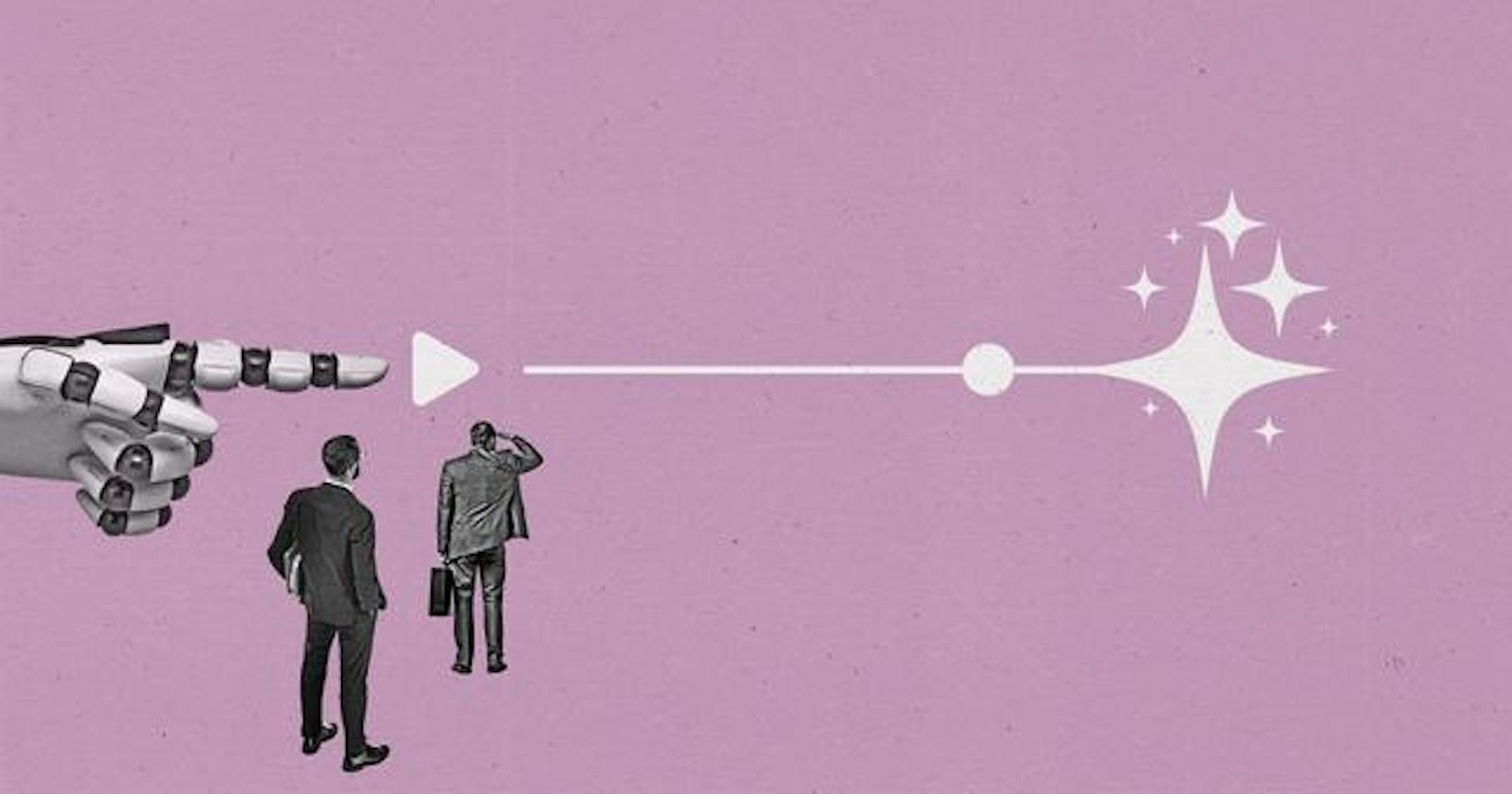Hosting a Hashnode blog with Cloudflare proxy without SSL certificate errors involves configuring SSL settings properly both on Cloudflare and Hashnode. Here's a step-by-step guide to achieve this:
Set up Hashnode Blog:
- Create and configure your Hashnode blog as usual. Ensure that it's accessible via HTTP (without SSL) before adding Cloudflare proxy.
Configure Cloudflare:
Sign up or sign in to your Cloudflare account.
Add your domain to Cloudflare and follow the instructions to change your domain's nameservers to Cloudflare's nameservers.
Once your domain is active on Cloudflare, navigate to the "SSL/TLS" section in your Cloudflare dashboard.
SSL Settings on Cloudflare:
Set the SSL encryption mode to "Full" or "Full (Strict)" in the "SSL/TLS" settings.
"Full": Encrypts the connection between Cloudflare and your server, but does not require a valid SSL certificate on your server.
"Full (Strict)": Encrypts the connection and requires a valid SSL certificate on your server.
Ensure that the "Always Use HTTPS" option is turned on to force HTTPS redirection.
Wait for DNS Propagation:
- It may take some time for DNS changes to propagate. Wait for the changes to take effect.
Check SSL Status:
- After DNS propagation, check the SSL status in your Cloudflare dashboard. It should show a green padlock indicating that SSL is active and properly configured.
Update Hashnode Blog URL:
Log in to your Hashnode dashboard.
Update your blog's URL to use the HTTPS version (https://yourdomain.com) if it's not already set to do so.
Test the Setup:
- Visit your blog's HTTPS URL (https://yourdomain.com) and ensure that it loads without any SSL errors or warnings.
Monitor for Errors:
- Keep an eye on your Cloudflare and Hashnode dashboards for any SSL-related errors or warnings. Resolve any issues promptly.
By following these steps, you should be able to host your Hashnode blog with Cloudflare proxy without encountering SSL certificate errors. If you're using Cloudflare's "Full (Strict)" SSL mode, ensure that your Hashnode blog has a valid SSL certificate installed to avoid SSL handshake errors.